Getting to know your Settings Page
The Super Testimonial Settings page comprises of eight tabs namely:
- Styles Tab (choose an image style, layout, theme and customise your testimonials)
- The Image style section allows you select between the two options – the default, which is displays a squared image or the second one which displays a rounded image.
- The Layout section provides a selection of five options – the default, which displays one column,the second option that displays two columns, the third option that displays three columns and the fourth option that displays four columns.
- The last option in the Layout section does not contain any styles, it allows you to to style your own testimonials layout to your preference.
- The Choose a theme section contains six themes.
- The last option in the Theme does not contain any styles, it allows you to to style your own testimonials to your preference.
- The Custom CSS section provides a platform to style your own testimonials using CSS.
See below an illustration of the above.
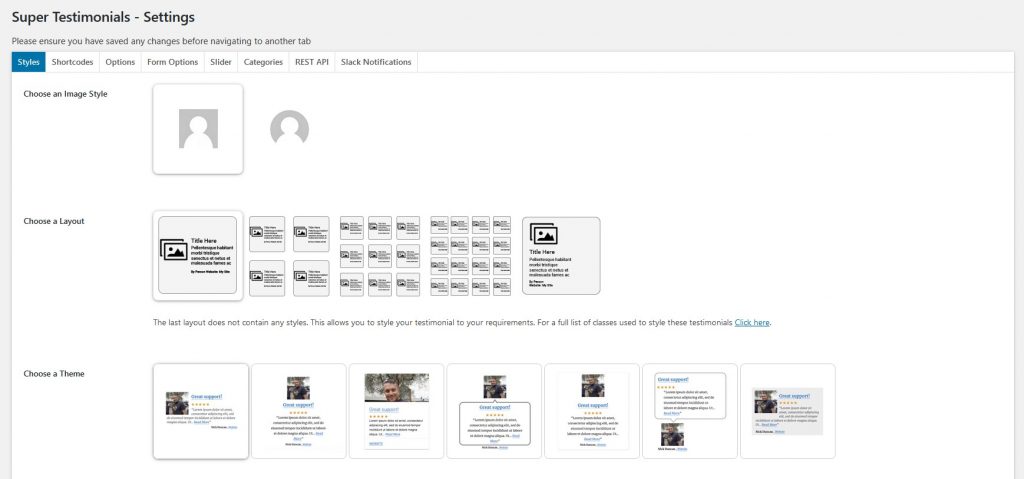
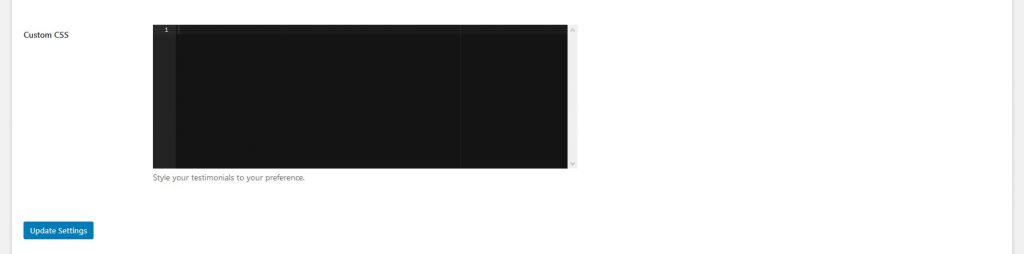
NB! Please ensure you have saved any changes before navigating to another tab.