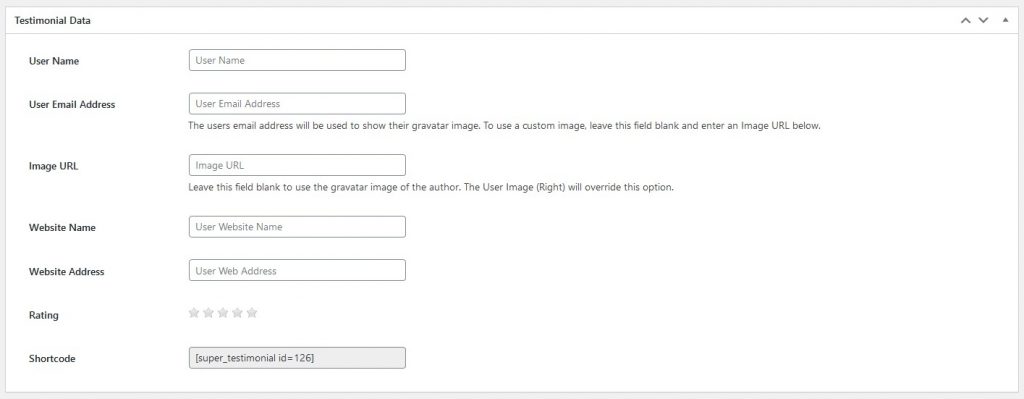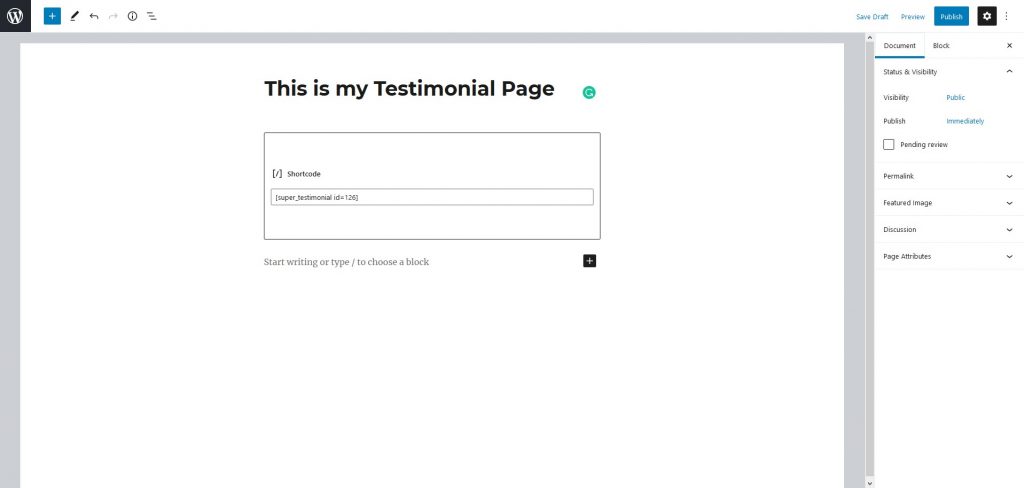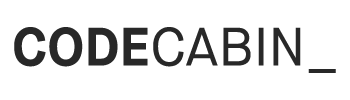Creating your first Testimonial
Navigate to the Testimonials page in the admin menu and select either Testimonials or All Testimonials:
- Click on the “Add Menu” to open the Add New Testimonial page.
- You may type into the editor your own testimonial message.
- Below the editor is a metabox labelled Testimonial Data. In this box, you may type information such as:
- username
- user email address
- image URL (the image which can be uploaded)
- website name
- website address
- rating
- shortcode (the shortcode for the current testimonial created)
- At the top right of your screen is another metabox labelled Testimonial Status. In this box, you may select a testimonial status to be Pending Approval or Approved.
- Located the shortcode to copy and paste it in a newly created page.
- Click Preview Changes button to preview your newly created testimonial.
See below an example illustrating the use of the shortcode.